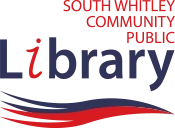Table of Contents:
- About Aspen
- Signing in to Your Account
- Using the Catalog
- Reading History
- Troubleshooting
- More Information
About Aspen
- What is Aspen?
- Aspen is a discovery system that is designed to be a “one-stop shop” when searching for the various resources available through the library. (Keep reading to find out more!)
- What was wrong with the Evergreen Classic Catalog?
- Nothing at all, and it is still available! But the Aspen Catalog has extra features that will give you an even better online catalog experience.
- What types of extra features does Aspen have?
- Aspen is designed to gather as many of the library’s physical and digital items together as possible so that you can view them all in one place. For example, if you search for “The Berenstain Bears” in Aspen, you might find items that are available in
- Our library and other Evergreen libraries
- Libby
- Hoopla
- (and eventually Kanopy, too!)
- Aspen is designed to gather as many of the library’s physical and digital items together as possible so that you can view them all in one place. For example, if you search for “The Berenstain Bears” in Aspen, you might find items that are available in
- Will I still see digital items (eBooks and eAudiobooks) in the Evergreen app?
- No, only physical items will be seen in the Evergreen app going forward. It is no longer necessary for the Evergreen team to add digital items to the Evergreen Classic Catalog, because Aspen does such an awesome job connecting all types of items in its own catalog. You can access digital items on the Libby app or Hoopla app.
- Is there an Aspen app?
- Not at the moment.
Signing in to Your Account
- How do I sign in to my account?
- Go to “Sign in” at the top of the page. Sign in to your account as usual with your library card number and current PIN/password.(Birth date xx-xx-xx)
Using the Catalog
- Can I see what items I currently have checked out?
- Yes! You can see all items currently checked out, including Libby and Hoopla items.
- Can I create my own lists and save my searches?
- Yes! When you are in a search, click on the search tools button and you will have options available.
- Can I place items on hold through the Aspen catalog?
- Yes! Click the blue hold button beside any item to place a hold on it.
Reading History
- Will Aspen save my reading history?
- It can if you want it too! But you will need to activate that option first. Select the hamburger menu (the three little horizontal bars on the top right of the screen), select “My Account,” and then select “Reading History” from the “My Account” menu (located on the left side of the screen for desktops/other larger screens or under the icon that looks like a person for mobile devices). If you want to track your reading history, select “Start Recording My Reading History.”
- What about my old reading history? Will it transfer over to Aspen?
- Not necessarily—it appears that some history transfers over (such as fairly recent history), but not all of it.
- Will I lose my old reading history?
- No, but if you have your reading history turned on, your full reading history will still be available when you access your account through the current Evergreen Classic Catalog (which will still be available even after the Aspen catalog is fully rolled out).
Troubleshooting
- I searched for an item that I know the library has, but I did not find it on Aspen. Why?
- The Aspen Catalog is still under construction (see “Construction Stage”).
- I tried to use Aspen to borrow an item from Libby, but I got an error message saying the catalog could not connect to Overdrive. Why?
- This can be a glitch that happens if your username for your account is different from your library card number. (This is not common and would only happen if you have changed your username in your Evergreen account in the past.) Try logging in to the Aspen catalog with your library card number and current PIN instead of your username and PIN to see if that helps. (NOTE: You do not have to “fix” your username back in Evergreen; the Aspen team is working on correcting this issue. In the meantime, you should be able to use your library card number to access all materials in Aspen, though.) If you are still having issues, give us a call to see if we can resolve the issue.
More Information
- Aspen sounds interesting, but I really like the Evergreen catalog, even though it no longer has digital items. Will I still be able to use it after you switch to Aspen?
- Absolutely! We plan to keep a link to the current Evergreen Classic Catalog. You can also log in to your account from there if you want to view older reading history that might not show up in Aspen (read more under “Reading History”).